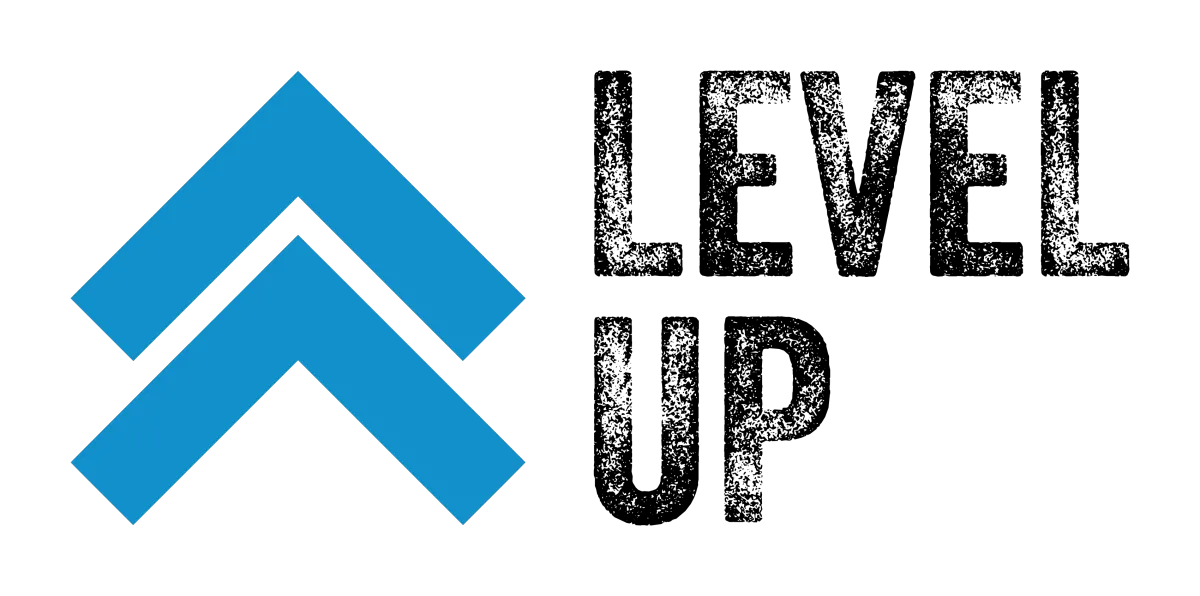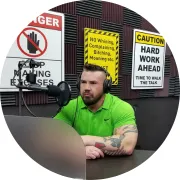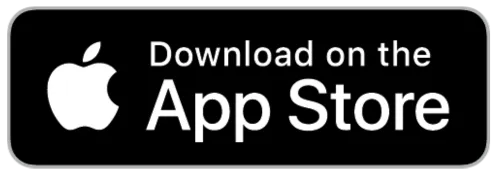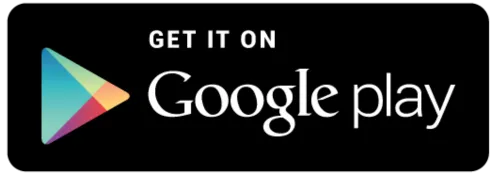Profit Producing Blog

Dakota Routh
Founder | CEO
Welcome to the Profit Producing Blog – your go-to hub for all things business, sales, and marketing. I'm Dakota Routh, and I bring 25 years of hands-on experience in the sales and marketing industry. Back in 2010, Google gave me a nod as a top 1% small business advertiser for lead and sales generation using Google Ad's. In 2023, I was awarded the SaaSpreneur Award. It was a great addition to my 2 Comma Club award for raking in a cool million through one single sales funnel.
But it's not just about awards – it's about sharing real-world insights. Hosting the "Profit Producing Activity (PPA) Podcast" is my way of giving you a front-row seat to the ever-evolving world of business and entrepreneurship.
I've turned all my knowledge and experiences into several blog articles, which you'll see below. As you dive into these blog articles, I hope that you find value in each article. If you have any questions, please reach out to my team by using the chat widget in the bottom right hand corner.
So, buckle up and get ready to glean some knowledge. These blog articles aren't just about my journey; they're about helping you carve your own path in the world of sales, marketing, and business innovation. Let's make some moves together!

Maximizing Social Media Management with Level Up Pipeline's Social Planner Tool
Harness the power of Level Up Pipeline's Social Planner to streamline your social media activities. This comprehensive tool allows you to centralize the management of your social media accounts, simplifies the scheduling of posts, and provides valuable insights into audience engagement. Here's how to get started:
Step 1: Linking Your Social Media Profiles to Level Up Pipeline
Begin by syncing your desired social media accounts. The Social Planner allows for easy integration with platforms such as Facebook, Google My Business (GMB), Instagram, and LinkedIn.
Initial Setup Note: The integration prompt is a one-time process during your first visit to the Social Planner. For future modifications, navigate to the Settings (gear icon) within the Social Planner.
Upon choosing to integrate an account, a window will request permission from Lead-connector. By granting these permissions, you enable the seamless integration process.
Choose the specific Facebook, GMB, Instagram, or LinkedIn pages for integration and click “Next”. Confirm by clicking “OK”, and Lead-connector will synchronize with Level Up Pipeline. You can then select the pages for connection and click “Allow” to complete the process.
Remember: It's possible to have several accounts from the same platform linked (like multiple Facebook or GMB pages).
Step 2: Exploring the Social Planner Interface

The interface of the Social Planner is intuitive:
On the top left, search through connected accounts or add new ones.
The “Open Planner” button on the top right displays a calendar view of your scheduled posts.
Use the gear icon for managing social accounts, where you can add or delete profiles. Removal of accounts is facilitated through a trash can icon.
The dashboard offers statistics like “Connected Socials”, “Total Posts”, and “Posts Per Day”.
“Account Stats” provides a detailed breakdown of postings per account.
Under “Recent Posts”, filter through all posts, whether scheduled, failed, or drafted.
Create new content easily by clicking “+ Create New Post”.
Step 3: Crafting and Scheduling Posts in Level Up PipelineTo create a post:
Select “Create New Post” or “New Post”.
Choose the account for posting.
Write and tailor your content, with a live preview on the right side of the screen.
Choose to either publish immediately or save the post to schedule later.
Manage your upcoming posts directly from the Social Planner dashboard, either in the list at the bottom or in the Planner calendar.
Click here for a 21 day free trial of Social PlannerIf you’re a member of Level Up Pipeline, then you can click here to gain access to the Social Planner Like A Boss tutorial videos.

"No Risk Guarantee"
The Choice Is Yours
When you join Level Up, you'll have your choice of guarantees to choose from
Option 1: Start today and get a 30 day money back guarantee. If, for any reason, you're not 100% satisfied with your Level Up Membership within 30 days of your purchase, simply reach out to Member Support, and we'll gladly issue you a full refund for your monthly subscription. No questions asked.
Option 2: Start today and get a FREE Trial. No payment is due until the free trial is over.
*Memberships are month to month, no contracts!
Satisfaction Guaranteed • Cancel Anytime